By reading the following guide, you can import the Telegram proxy onto your phone or computer system and use it:
1- Importing the proxy into your mobile
1-1 First, copy the proxy from the ProxyTel site in one of the following two ways:
- 1-1-1 Click on the proxy file and select the proxy on the opened page and click the copy button.
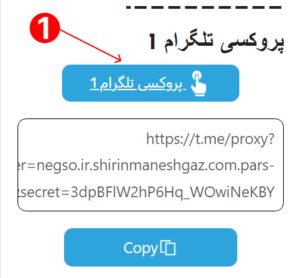
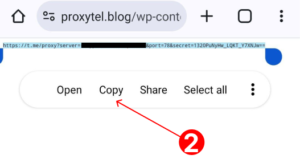
- 1-1-2 The easier way is to click on the blue Copy button to copy your Telegram proxy.
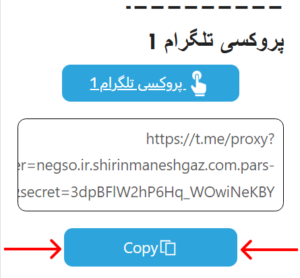
1-2 Log in to the Telegram application on your phone. If you do not have Telegram installed, you can download the official and updated version of Telegram directly from this page and install it on your phone. If you have access to Google Play and App Store, it is better to install Telegram on your phone from GooglePlay or Appstore via the links below.
2-2 After installation, log in to the Telegram application. The easiest way to use the Telegram proxy on your phone is to paste the copied proxy into a chat or in your Saved Message and click on it. After clicking on the proxy, select the Connect PROXY option. Now the proxy will be activated on your Telegram.


Note that a proxy may not work on your internet. Therefore, enter all the proxies that are in the last post of the ProxyTel site in your phone in the same way. To view the ping status and switch between proxies, click on the proxy icon at the top of Telegram as shown in the image below and then change your proxy.

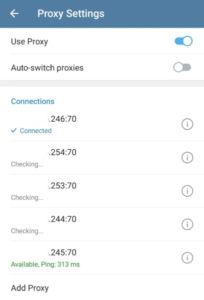
2-2 Importing a proxy in Telegram Desktop
To import a proxy in Telegram for Windows, first open the Telegram software. If you do not have Telegram installed on your Windows, you can directly download the desktop version of Telegram from this page and install it on your system. You can also download the Windows version of Telegram from the main Telegram site, please note that the Telegram site is currently blocked in some countries and you must use an IP address from other countries to access it.

 Telegram Google Play
Telegram Google Play Telegram Appstore
Telegram Appstore